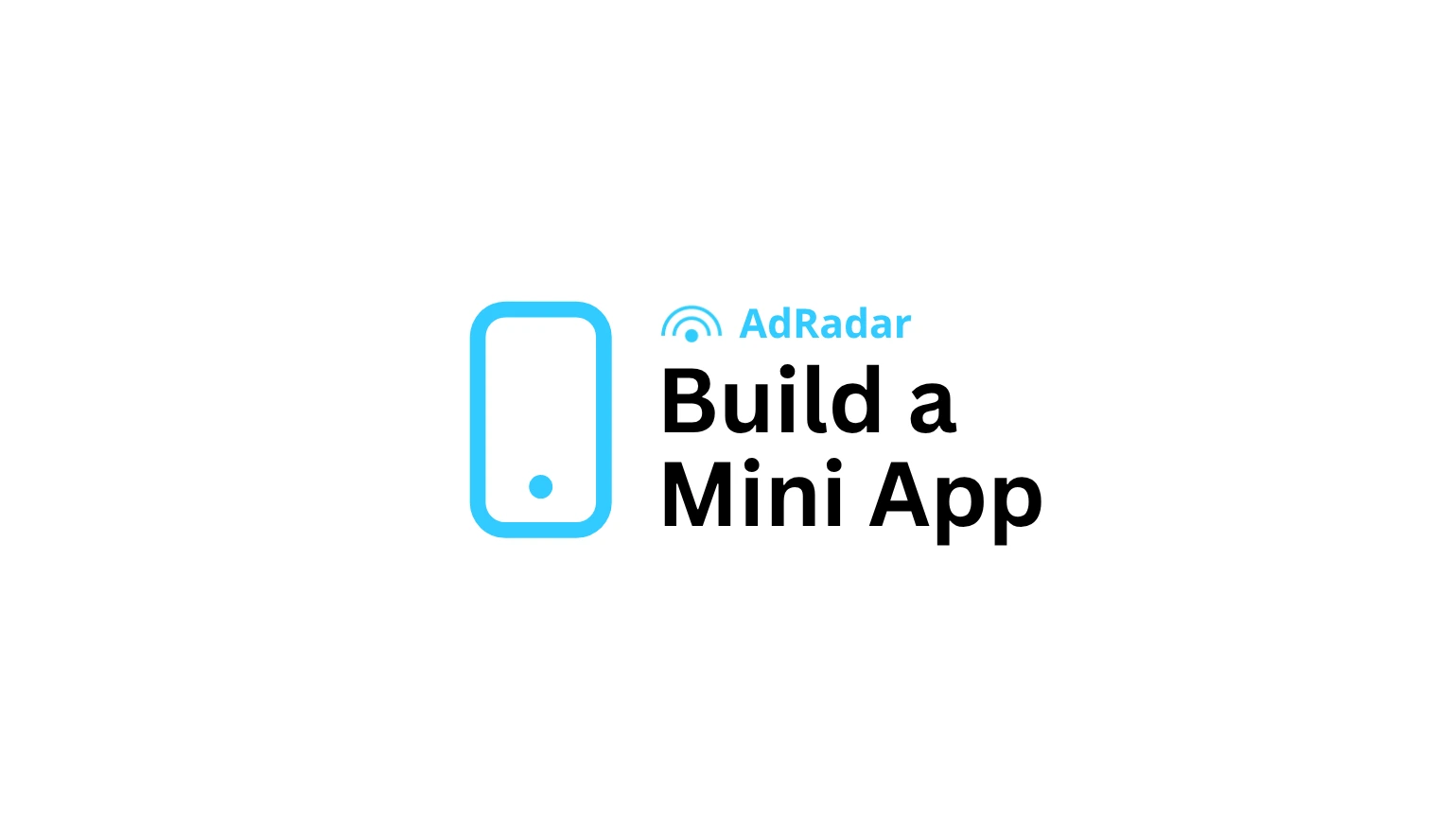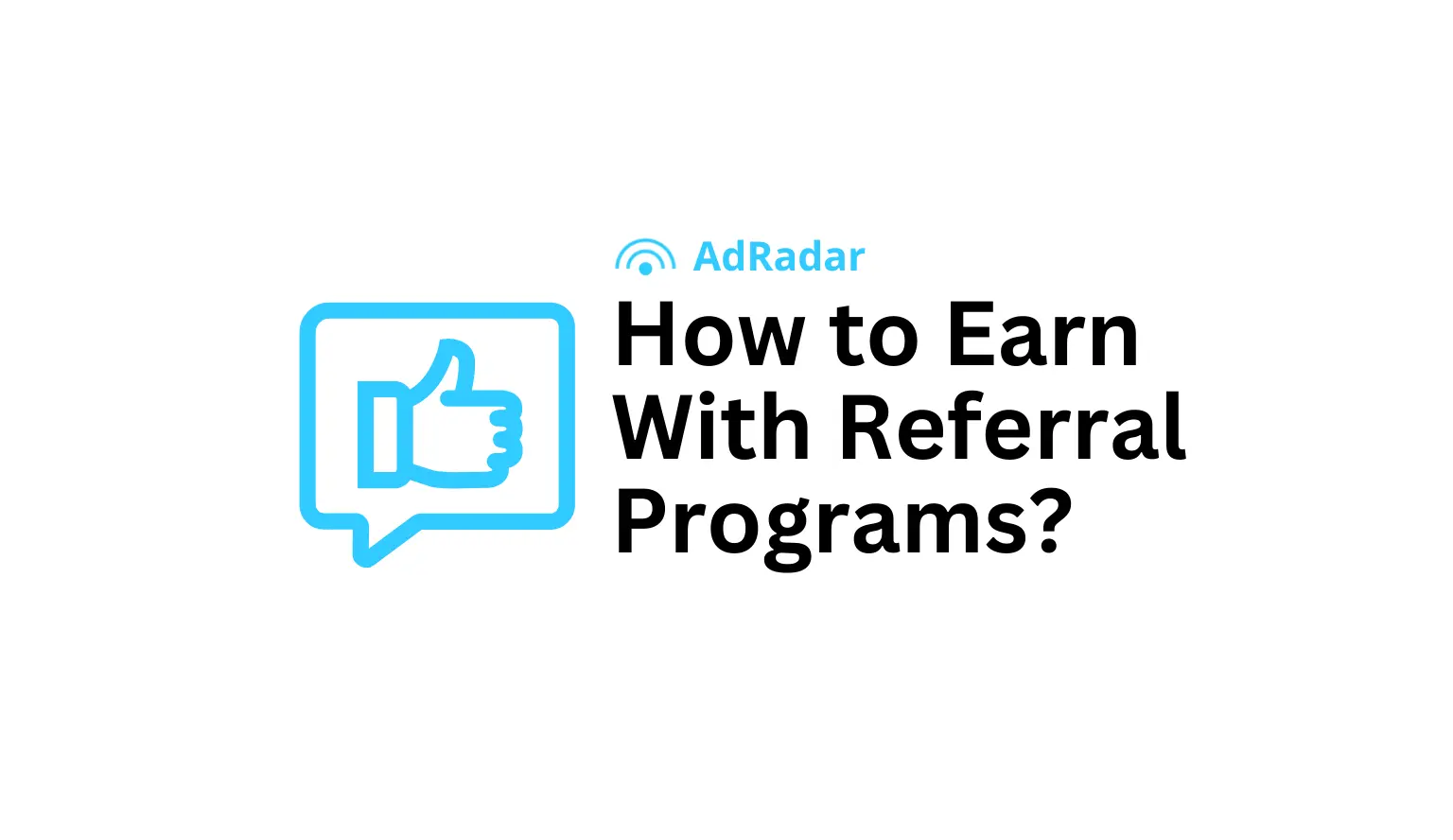🧠 How to Build a Simple Telegram Mini App with Next.js and MongoDB
Telegram Mini Apps are rapidly growing in popularity - they let developers build interactive web experiences that live inside Telegram itself. You can sell, gamify, or even monetize your Mini Apps through ad platforms like AdRadar. In this tutorial series, we’ll build a simple “Click Counter” Telegram Mini App step-by-step using Next.js and MongoDB. It’ll be minimal, clean, and fully functional - a great starting point for your own ideas.
🧩 What We’re Building
Our Mini App will:
- • Authenticate users via Telegram WebApp SDK
- • Display a personalized counter
- • Let users click a button to increase their count
- • Save that data to MongoDB
- • Look clean and responsive (using TailwindCSS)
Here’s the structure we’re aiming for:
⚙️ Step 1: Initialize the Project
We’ll start by creating a new Next.js project and adding the required dependencies.
Run the following commands:
These commands:
- • Create a new Next.js app
- • Install Mongoose for MongoDB connections
- • Install Telegram WebApp SDK to integrate with Telegram
- • Add TailwindCSS for styling
⚙️ Step 2: Setting up TailwindCSS and MongoDB
Now that our base project is ready, let’s make it look nice and start handling data.
🎨 Configuring TailwindCSS
Open your tailwind.config.js and replace its content with:
Then, edit your ./app/globals.css file and make sure it includes:
That’s it - Tailwind is ready.
We’ll use it later for clean UI with just a few classes.
🧵 Connecting to MongoDB
Now let’s connect to our database. Inside the lib folder, create a new file named db.ts:
This helper ensures we reuse the same database connection (important in serverless environments like Vercel).
Then, create .env.local and add:
🧍 Defining the User Model
In lib/models/User.ts add:
This will let us track each Telegram user’s clicks in the database.
🌐 Creating the Click API Route
Now create the file app/api/clicks/route.ts:
This API route:
- • Connects to the database
- • Finds the user by telegramId
- • Increments their click count
- • Returns the updated total
✅ At this point…
Your app:
- • Has a working database connection
- • Can store and update user click counts via API
- • Is ready to be connected with the Telegram WebApp frontend
🤝 Step 3: Connecting Telegram Mini App SDK with Next.js
Now that our backend and API are ready, it’s time to make our Mini App actually talk with Telegram.
📦 Installing the Telegram SDK
First, install Telegram’s WebApp SDK:
It’s a lightweight library that lets your web app access Telegram Mini App features - user info, theme, buttons, and more.
🧠 Understanding How It Works
When a user opens your Mini App from Telegram, Telegram injects some special data into the page context - things like their ID, username, and chat information.
The SDK lets us read that data easily and pass it to our backend.
💻 Building the UI
Let’s now create the main app screen at app/page.tsx:
✨ What’s Happening Here
Let’s quickly break it down:
- • Telegram SDK Initialization
- • WebApp.ready() tells Telegram your app is ready to be shown.
- • WebApp.initDataUnsafe.user gives us user info.
- • Click Counter Logic
- • When the button is pressed, a POST request hits /api/clicks.
- • The backend saves (or creates) the user and increments their clicks.
- • Realtime Update
- • The new click count is shown right away on screen.
🧩 Step 4: Testing Your Telegram Mini App Locally with ngrok
⚙️ 1️⃣ Run your local Next.js server
Make sure your Mini App runs correctly on your local machine.
In your project folder, start the dev server:
You should see something like:
This means your app is live locally on port 3000. Now we need to make it accessible from the internet - so Telegram can load it.
🌐 2️⃣ Expose your app with ngrok
Install ngrok
Then log in with your token (you’ll get it after creating an ngrok account):
Now start ngrok and tunnel your local app:
You’ll see output like this:
Copy the HTTPS URL (e.g. https://abcd1234.ngrok.io) - this will be the public address you’ll use for your Mini App inside Telegram.
🤖 3️⃣ Create your bot with @BotFather
Open Telegram and start a chat with @BotFather
Type:
Then:
- • Give your bot a name (e.g. Click Counter Mini App)
- • Choose a username
- • Copy the API token you receive - you’ll need it later.
🧱 4️⃣ Create the Mini App (Web App)
In the same chat, type:
BotFather will ask for a few details:
- • Title: Click Counter Demo
- • Short description: A simple Telegram Mini App built with Next.js
- • URL: paste your ngrok link, e.g. https://abcd1234.ngrok.io
- • App icon (optional): skip this for now.
BotFather will confirm that your Mini App has been created 🎉
🚀 5️⃣ Add an “Open App” button to your bot
Now, type:
Select your bot → choose Web App type → set button text (for example Open Mini App) → and again, paste your ngrok URL (https://abcd1234.ngrok.io).
📱 6️⃣ Test your Mini App
Open your bot in Telegram → press Start → tap the Open Mini App button.
Your Next.js app should open inside Telegram. If everything works, you just created your first Telegram Mini App. 🪄
🧠 7️⃣ What’s happening under the hood
- • When you open the app, Telegram injects user info into window.Telegram.WebApp.initDataUnsafe.
- • Your frontend can read it to identify users.
- • Your /api/clicks endpoint handles API calls and stores data in MongoDB.
⚡ 8️⃣ Pro tips
- • Every time you restart ngrok, your link changes - you’ll need to update it via /setmenubutton in BotFather.
- • To avoid that, you can deploy your app to Vercel - it’s free and works perfectly with Next.js.
- • Telegram only allows HTTPS URLs, so local http://localhost:3000 won’t work directly.